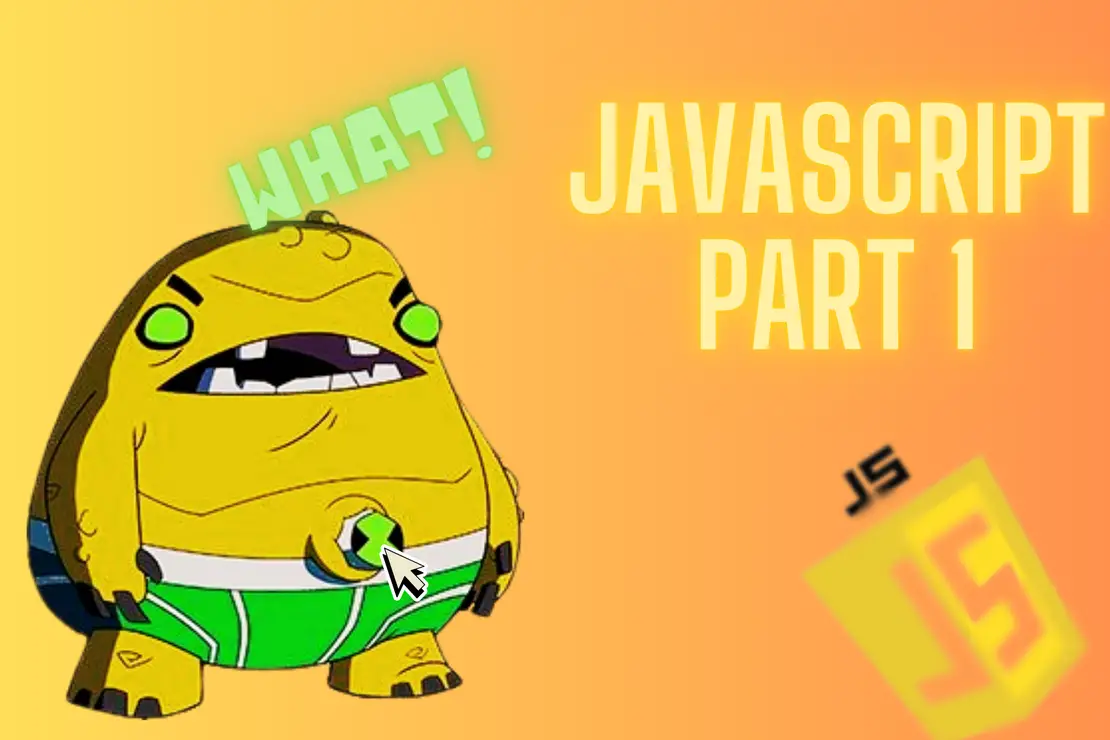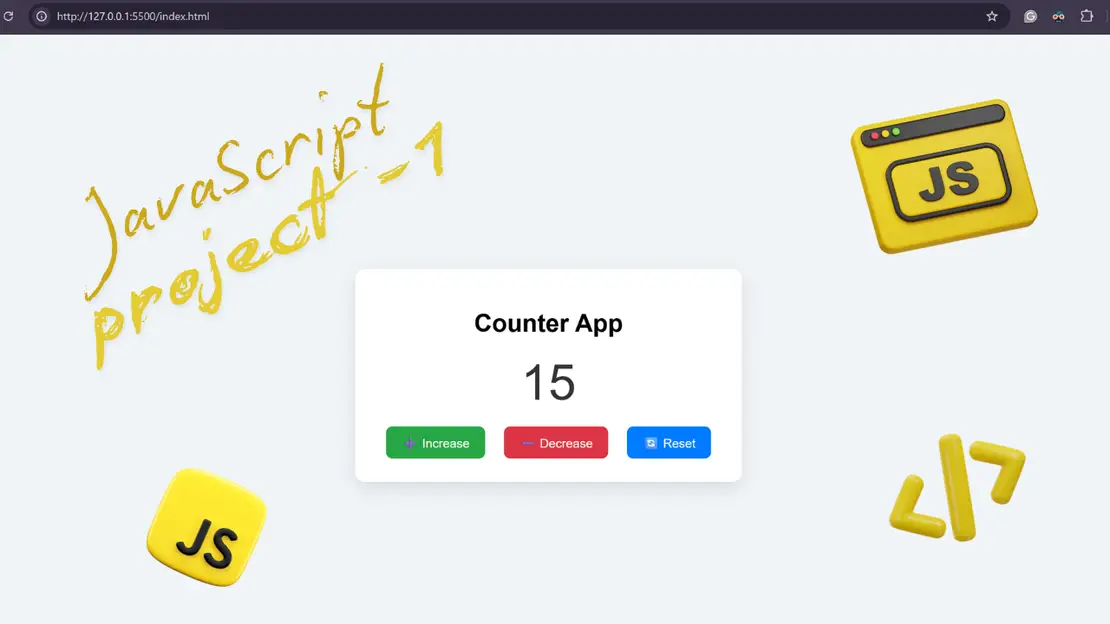
javaScript Project 1- Counter APP
- Aditya Dhawle
- Basic , Java script
- May 2, 2025
Table of Contents
HTML , Structure of Your App
- HTML Code Block (Structure) 📝 Text Before Code:
Let’s start with the basic structure of our counter app. This HTML code sets up the layout — a title, a number display, and three buttons: increase, decrease, and reset.
💡 Tip: Mention that id attributes will be used in JavaScript to control the elements.
<!DOCTYPE html>
<html lang="en">
<head>
<meta charset="UTF-8" />
<meta name="viewport" content="width=device-width, initial-scale=1.0" />
<title>Counter App</title>
<link rel="stylesheet" href="style.css" />
</head>
<body>
<div class="container">
<h1>Counter App</h1>
<div id="count">0</div>
<div class="buttons">
<button id="increase">➕ Increase</button>
<button id="decrease">➖ Decrease</button>
<button id="reset">🔄 Reset</button>
</div>
</div>
<script src="counter.js"></script>
</body>
</html>
CSS , Have some style
body {
font-family: Arial, sans-serif;
background-color: #f0f4f8;
display: flex;
justify-content: center;
align-items: center;
height: 100vh;
}
.container {
background: white;
padding: 30px;
border-radius: 12px;
text-align: center;
box-shadow: 0 8px 20px rgba(0, 0, 0, 0.1);
}
#count {
font-size: 4rem;
margin: 20px 0;
color: #333;
}
.buttons button {
padding: 10px 20px;
margin: 0 10px;
font-size: 1rem;
border: none;
border-radius: 8px;
cursor: pointer;
transition: 0.2s ease;
}
#increase {
background-color: #28a745;
color: white;
}
#decrease {
background-color: #dc3545;
color: white;
}
#reset {
background-color: #007bff;
color: white;
}
button:hover {
opacity: 0.9;
}
with html and css , your page must be looking like this
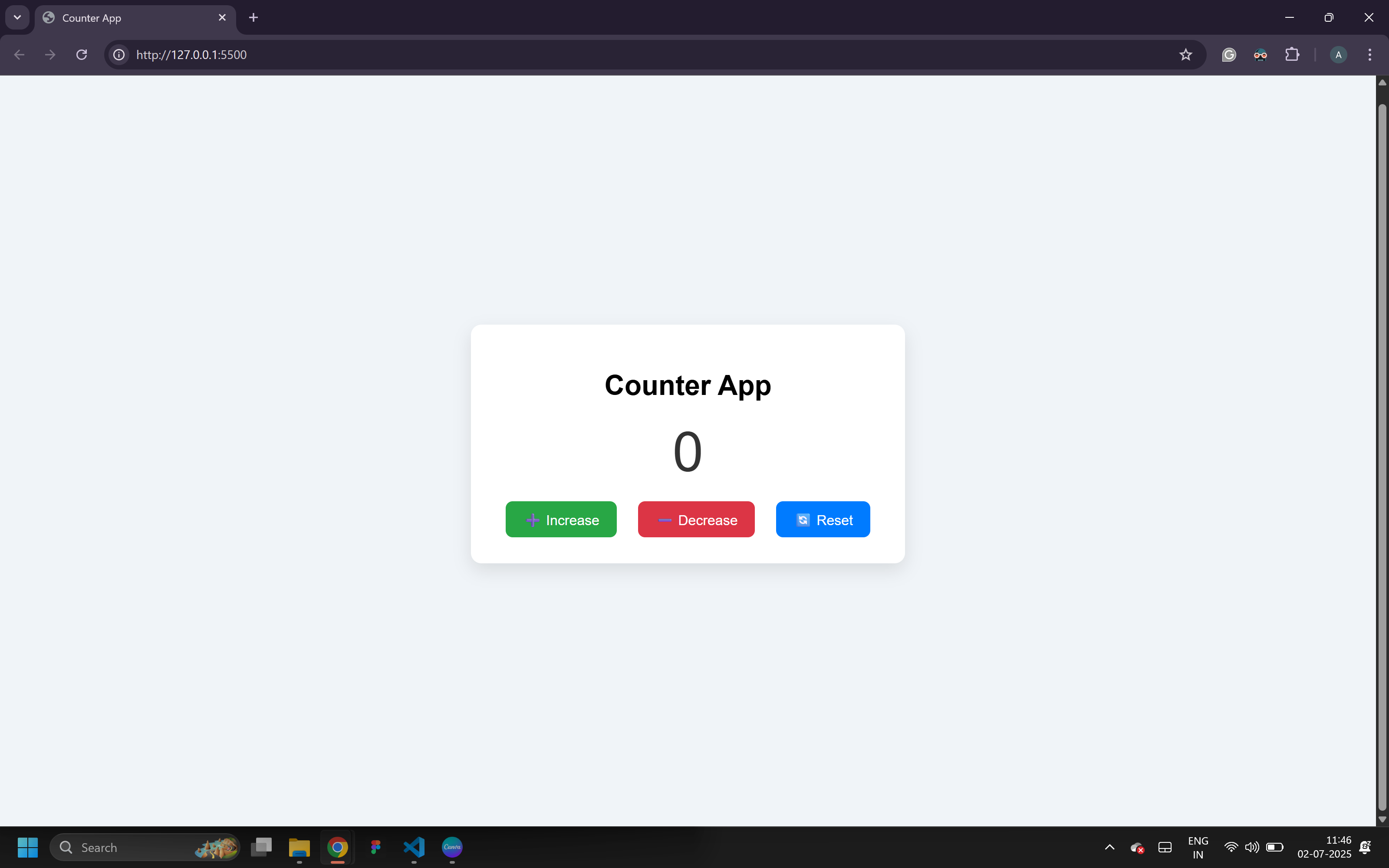
Jump to the JavaScript logic we need behind the bars
Flowchart
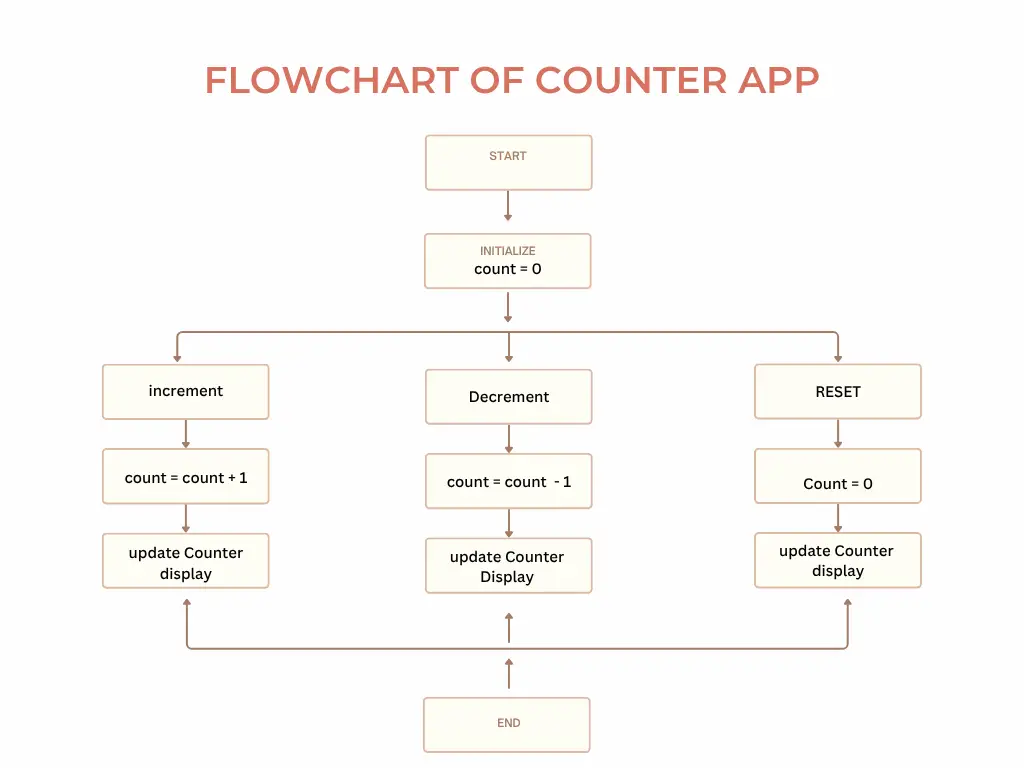
let count = 0;
const counter = document.getElementById('count');
const increase = document.getElementById('increase');
increase.addEventListener('click', () => {
count = count + 1;
counter.innerText = count;
});
let count = 0;
const counter = document.getElementById('counter');
const increase = document.getElementById('increase');
increase.addEventListener('click', () => {
count++;
counter.innerText = count;
});
decrease.addEventListener('click', () => {
count--;
counter.innerText = count;
});
reset.addEventListener('click', () => {
count = 0;
counter.innerText = count;
});